1. Setting up Google Calendar to make SMS as default reminder channel
-
Configuring Google Calendar for Phone Notification
2. Click on the Gears icon on the top right and select settings.
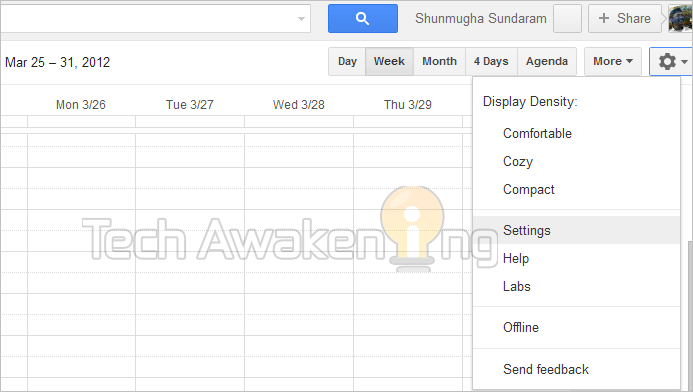
3. Now click on the Mobile Setup tab.
4. Select Country, enter your Phone number and now click Send Verification Code. Now enter the code you got on your mobile and verify your number. If you don’t receive the code check if your carriers fall under supported mobile providers.
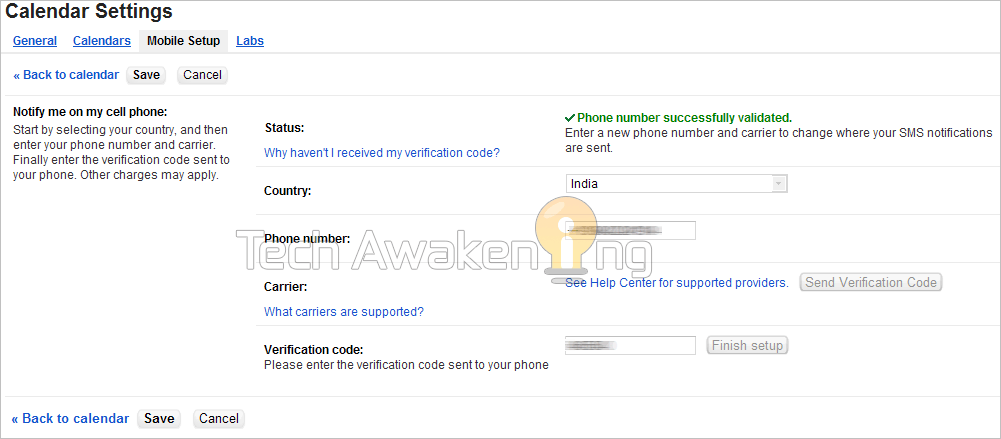
5. Now in Notifications select SMS as your default notification channel and save it.

Now you are done with the Google Calendar configuration part. All that is left is to copy the Google Docs provided below and set the polling frequencies.
2. Creating filter condition and linking to Label in Gmail
- Login to Gmail.
- Click on the Gears icon on the top right and select Settings.
- Go to Labels tab.
- Scroll down and click Create new label.
- Give label name as sendsms and click create. Now label creation is done.
- Now click on filter tab.
- Click Create a new filter. If you want SMS alerts only for emails from some important person such as your boss. Set the filter condition using ‘from’ field.
- Click Create filter with this search.
- Now check Apply the label and select sendsms from the drop down. Finally click create filter.
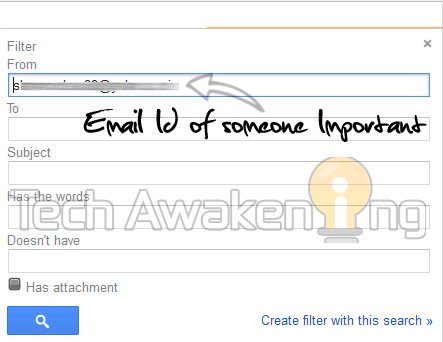 If you want SMS alerts for all incoming emails. Set the ‘Has the words’ field with is:inbox
If you want SMS alerts for all incoming emails. Set the ‘Has the words’ field with is:inbox
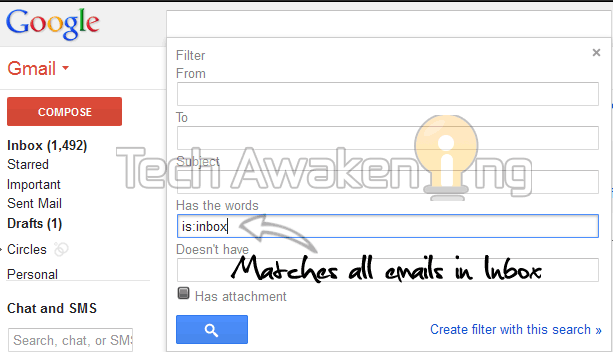
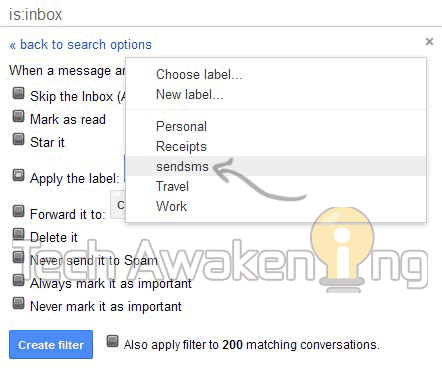
3. Configuring Google Docs To Poll for New Incoming Emails
1. Login to Google Docs.2. Click here to make copy of the spreadsheet. Click Yes, make a copy.
3. Now select Tools-> Script Editor. Then Resources-> Current script’s triggers.
4. Select click here to add one. Under events select Time-Driven then minutes timer and every minute and save it.
5. Click Authorize and then grant access. Now click close and save the trigger again. That’s it.
So, now on Google Docs will be polling your Gmail Account every minute for new incoming messages through the label you have created and will send a free SMS alerts as and when they arrive.